Log in
Latest topics
Chat
Donations
Candy Addiction - New 7/2
Page 1 of 1
 Candy Addiction - New 7/2
Candy Addiction - New 7/2

I am using the awesome
Artwork of Elias Chatzoudis.
You must purchase a license to use his art.
You may do so HERE
Filters Used:
Eyecandy 4000 Gradient Glow (Optional)
Supplies:
Tube of choice & Font of choice.
Scrapkit of choice or the one I used
Lips Like Sugar (PTU) by Missy
You can purchase this kit HERE
Thank you!
Tag Template #17 by Mirella HERE
Thank you!
Thank You ladies for sharing your wonderful
talent with the psp and scrapping community.
Remember to leave some love when downloading supplies
Ready?...Let's begin!!
Open your supplies in PSP.
Copy template by hitting shift+D on your keyboard
Close the original.
Delete the copyright layer.
Go to image canvas size, resize 600x600
click on background layer and floodfill white
You can crop and resize later.
In your layer pallete click on the Raster 3 layer
selections, select all, float, defloat.
copy and paste a paper of choice as a new layer
selections, invert and hit delete on your keyboard
select none. Delete the raster 3 layer.
In your layer pallette click on the copy of Vector 5 layer
Add dropshadow Vertical / Horizontal - 1, Opacity- 45, Blur- 5
Color- Black
In your layer pallete click on the Raster 4 layer
selections, select all, float, defloat.
New raster layer, floodfill with color #e83c91.
Delete the raster 4 layer.
Add above dropshadow.
In your layer pallete click on the Raster 5 layer
selections, select all, float, defloat.
copy and paste a paper of choice as a new layer
selections, invert and hit delete on your keyboard
select none. Delete the raster 5 layer.
Add above dropshadow.
In your layer pallete click on the Raster 6 layer
selections, select all, float, defloat.
copy and paste a paper of choice as a new layer
selections, invert and hit delete on your keyboard
select none. Delete the raster 6 layer.
In your layer pallette click on the copy of Vector 2 layer
Add dropshadow Vertical / Horizontal - 1, Opacity- 45, Blur- 5
Color- Black
In your layer pallete click on the copy of Vector 1 layer
selections, select all, float, defloat.
copy and paste a paper of choice as a new layer
selections, invert and hit delete on your keyboard
select none. Delete the copy of Vector 1 layer.
Repeat the above step with Copy of Raster 7 layer.
In your layer pallete click on the Raster 7 layer
selections, select all, float, defloat.
copy and paste a paper of choice as a new layer
selections, invert and hit delete on your keyboard
Do Not Deselect yet. Copy and paste a tube of choice,
take your eraser tool and erase the bottom part of the tube.
Select none. Delete Raster 7 layer
Add above dropshadow to your paper layer.
Click on your tube layer, duplicate, on the duplicate layer
adjust gaussion blur, radius 3, in your layer pallete change
the blend mode to soft light.
Add dropshadow to your original tube layer
Vertical / Horizontal - 1, Opacity- 100, Blur- 10.26
Color- Black
Copy and paste the gumball machine from the kit,
resize to your liking, put to the left of the tag,
add dropshadow Vertical / Horizontal - 1, Opacity- 45, Blur- 5
Color- Black
Copy and paste a few of the wax seals, resizing each one
a different size and put to the right side of your tag, (see my tag for reference)
add dropshadow to each Vertical / Horizontal - 1, Opacity- 45, Blur- 5
Color- Black
Copy and paste a few of the flower, resizing each one
a different size, putting in different places of your tag, (see my tag for reference)
add dropshadow to each Vertical / Horizontal - 1, Opacity- 45, Blur- 5
Color- Black
Copy and paste one of the wordarts as a new layer, resize to your liking;
place at the bottom center of your tag, (see my tag for reference)
add dropshadow to each Vertical / Horizontal - 1, Opacity- 45, Blur- 5
Color- Black
Add you name, I used eye candy gradient glow on mine
Settings 3, 25, 100, Fat
and than did it again with the same settings but using
the color #e83c91,
add dropshadow to Vertical / Horizontal - 1, Opacity- 45, Blur- 5
Color- Black
Crop and resize your tag to your liking.
Add your Artist
 and save!! Yay, You Are Done!
and save!! Yay, You Are Done!Hope you enjoyed my tutorial & thank you for trying it!
Written by TaraLea July 2nd, 2009
Any resemblance to another tutorial is purely coincidental.
Page 1 of 1
Permissions in this forum:
You cannot reply to topics in this forum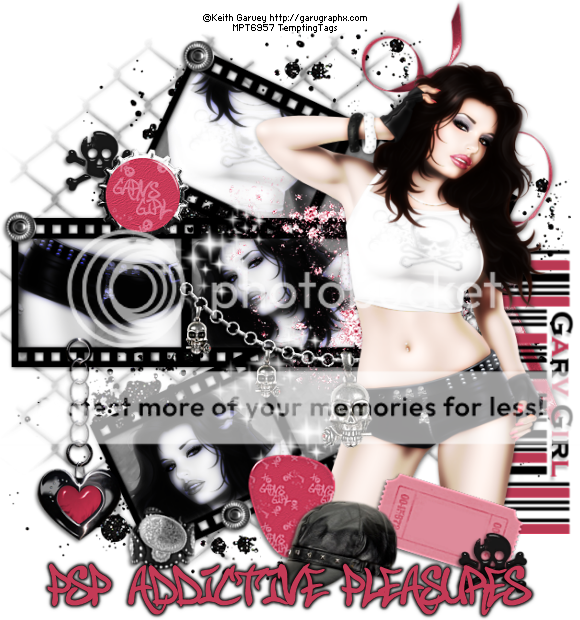
 Home
Home



» • Tag 3 •
» • Tag 2 •
» Please Welcome Breeze
» Please Welcome Patz
» Please Welcome Delightfulone
» Please Welcome bnjaab
» Please Welcome Loralei
» Please Welcome aram624